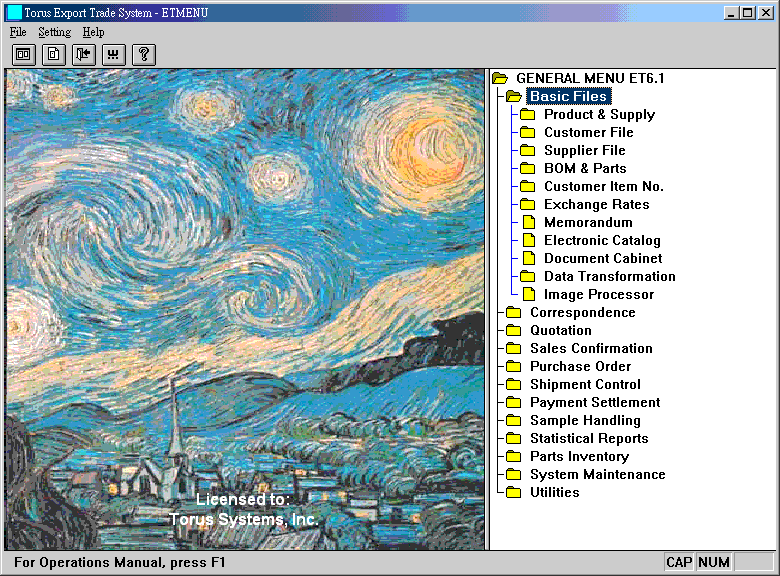
ET6.1 General Menu
1. Menu
2. Login & Program Accesses
3. To-Do List, the Insider Communications Platform
99. System Codes
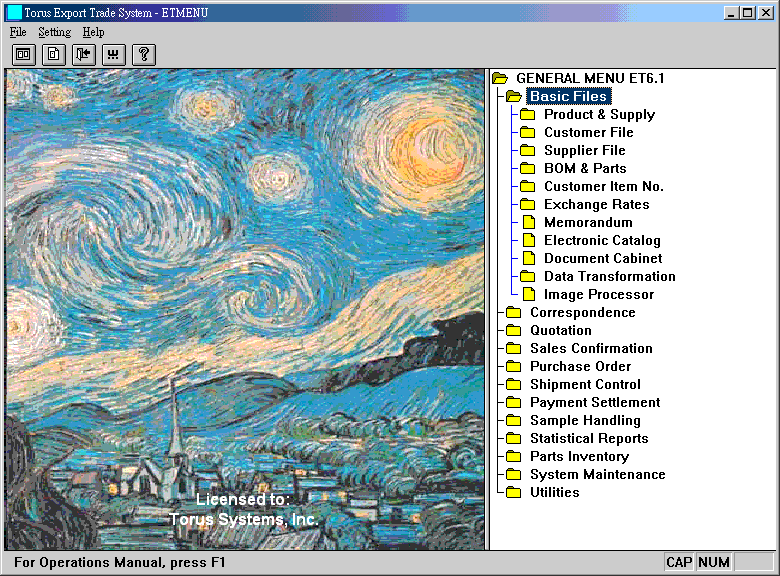
After launching ET6.1, you see the beginning menu. There are four
levels in the menu hierarchy. The top level is General Menu; the second
level contains functional chapters like Basic Files and Quotation;
the third level includes detailed items (e.g., Product & Supply, Customer
File); the fourth level is for executable programs. It is possible that you
encounter an executable on the third level. The icon for executable programs is ![]() .
The icons for chapters which contain programs are file folders (closed or open).
Double-clicking on closed folders (
.
The icons for chapters which contain programs are file folders (closed or open).
Double-clicking on closed folders (![]() )
expands the menu, showing menu items of the next level. When expanded, the
closed icon is changed to an open folder (
)
expands the menu, showing menu items of the next level. When expanded, the
closed icon is changed to an open folder (![]() ).
Double-clicking an open folder collapses the menu items.
).
Double-clicking an open folder collapses the menu items.
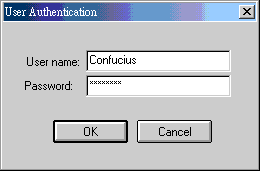 |
Log on, then use. For first-time user, use
Confucius as user name. Once in the above-mentioned screenshot, select
System Maintenance -> Security Manager to add other users, groups and
to set resource permissions for them.
The log-on user name determines what programs or functions the user can access. Users' use of a program (in and out) is recorded. It is recommended that separate users use separate names. In case that separate names are really not necessary, use Confucius. Confucius is the system administrator with all permissions to do all things. |
This internal communications platform is not only for communications among users, but also for communications between computer system and users. The display of messages is not instant, but in fixed time intervals that can be set as needed. If a user was denied the right to modify this time interval, he definitely would see the messages sent to him at a system-set fixed time.
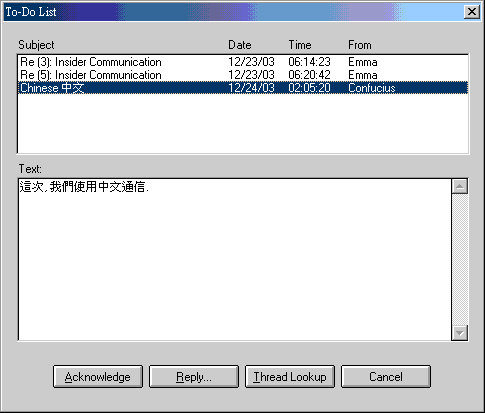 |
After log-on, messages sent to you by other
users or ET6.1 system automatically show up in the to-do list. Click a
subject to see the text of the message. Acknowledge means to remove a
message without notifying sender. The act will be recorded for later
retrieval.
Reply sends reply to sender. Message remains. The only way to remove a message is by acknowledging it. Thread Lookup lets you review all messages grouped under a particular subject. Once out of the to-do list, if new messages become available at the end of a fixed time interval, the list will prop up automatically. |
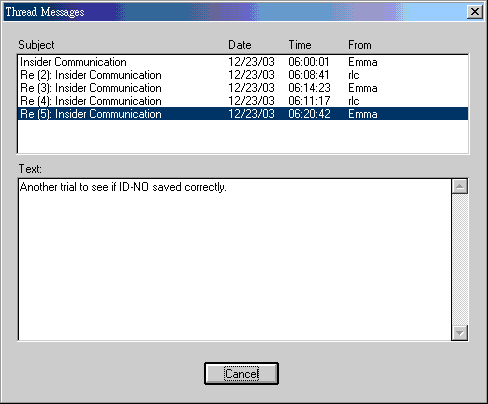 |
All messages of the same subject constitute a thread. Thread messages are ordered by the times they were generated. |
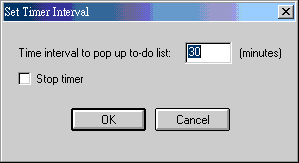 |
In menu Setting -> Set Timer, set or cancel
to-do list function. System code TODO-TIMER is used to set a network-wide
default time interval. A value 0 or checking "stop timer" stops
the to-do list function (for a user). To re-start the function, key in a
non-zero value and uncheck stop timer.
This menu item can become inaccessible to a user because of permission settings. |
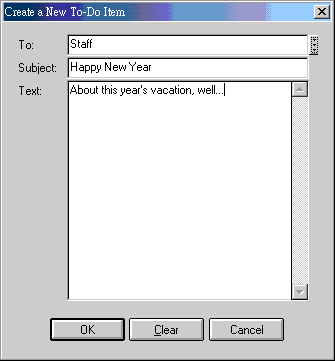 |
To create a new subject, click the "Create a New To-Do Item" button in the toolbar (2nd from the left). The left dialog box shows. Key in a user or group name manually or click the small button to the right to select a target. Subject can be duplicated with one used before. There is no limit on the length of text. |
Before using ET6.1, make sure that the following system codes have been implemented. (Codes in red are latest additions):
| Code | Field | Example | Explanation |
|---|---|---|---|
| DATA-FOLDERS | 8 | q:\torus\et61\data\ q:\torus\et61\data2\ |
In case of multiple sets of data, use this code to specify the multiple folders for those data sets. This would make it easier to change from one set to another by selecting instead of keying in. |
| LOCAL-PATH | 3 | c:\torus\et61\data | For personalized images displayed in the left pane of the menu window. Prepare eleven 360 x 360 images and store them in the left-specified folder. Name those images as toruset.jpg, toruset0.jpg, toruset1.jpg, till toruset9.jpg. |
| SESSION-NO | 2 | 00000000 | Number used by log-on cookie. Each different set of data should use a non-overlapping range of numbers. |
| TODO-TIMER | 5 | 30 | The time interval to automatically bring up to-do list. This setting applies to all workstations in a network. Each workstation, however, can overwrite this default setting. |
Last modified: September 2007